In this quick tip I’ll show you how to totally bypass Photoshop and create 2D text materials and apply to 3D objects as textures by using Cinema 4D’s Spline Shader. Using the Spline Shader you can use text as simply as a 2D resolution independent material, or get creative and use is in the bump or displacement channels of a material to get some embossed or stamped metal looks. The Spline Shader also isn’t limited to just text, you can use any spline shape to create a texture!
Using the Spline Shader to Create Text as a Material in Cinema 4D
8 Comments
Leave A Comment
You must be logged in to post a comment.
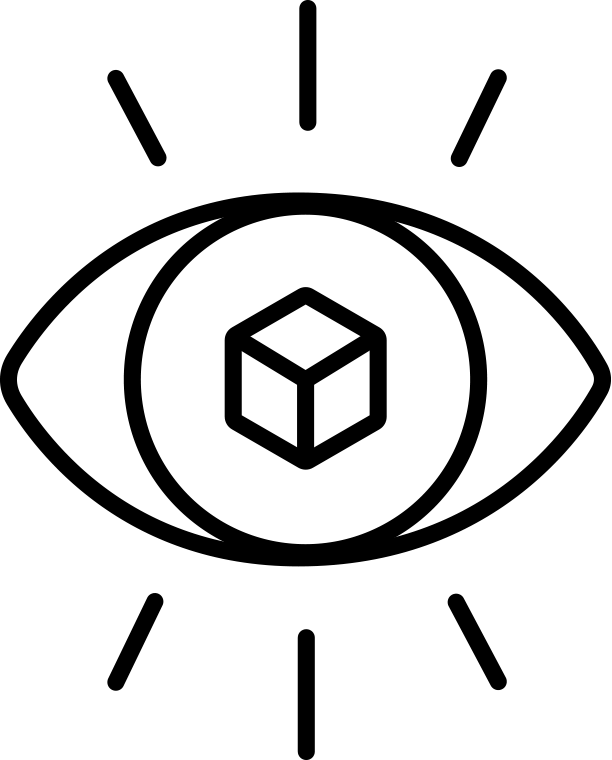
too bad no Kerning
perfect
Thanks!!!
When I initially commented I clicked the “Notify me when new comments are added” checkbox and now each time a comment is added I get four e-mails with the same comment.
Is there any way you can remove people from that service?
Thanks!
Hey E.J, first of all thanks for all your great tutoriels, i came from 3DSmax and i’ve wanted to switch to Cinema 4d for a long time and you and your buddy’s of greyscalegorilla finish to decide me !
I just wanted to add a little thing to your tutoriel (but you probably know it already).
for pratical reason i’ve try to simplify the process of getting the alpha channel fill whit the spline text, and for that i use a simple expresso who say my alpha texture channel is the same as my luminance text channel.
It save me a lot of time when i change my text :)
thank again !
Thanks. Although I would like to see the section of modeling the ribbon.
It’s just a Plane object wrapped along a spline, not a whole lot to it! :)
You can adjust kerning using the “H Spacing” setting inside the shader :)