
In this quick tutorial I’ll be covering how you can easily apply a long shadow to your 3D objects in Cinema 4D. The long shadow style has become very popular along with the flat design movement in a lot of web, mobile app design, and it’s made its way into Motion Graphics! Creating these long shadows with 3D objects allows the benefit of the shadow to reflect the actual contour of the 3D object as it moves in 3D space as opposed to creating it in After Effects with a flat object with a bit more work. I also go over using Sketch and Toon’s Quantize shading to make your 3D composition have flat shading and use the specular options to create those nice moving specular highlights that play with the light in your scene. Keeping it all in Cinema 4D has been the overriding theme with my latest tutorials and here’s yet another trick to add to your 2D in C4D bag!
If you make something, be sure to share it! Only one way to get better at your craft and that’s to keep on creating!
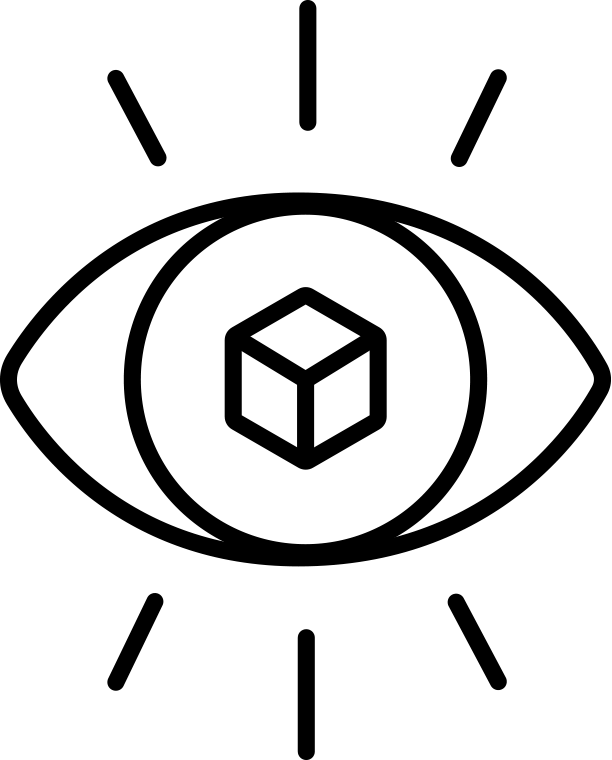
Great tutorial, thanks. One question, how did you get the color swatches below your color picker?
click on the arrow underneath the main color swatch and tick show quick storage.
Hi EJ, would you share the source file of this tutorial?
Hey could you tell me how to get the light streaks on the gem? I can see its a material but how do you make it?
Check the tutorial page as I have a tutorial all about making those streaks. It’s the tutorial with the sunglasses
I’m so embarrassed I have a problem again..
No shadow apears when I rotate the infinite light, raytraced (hard) shadow is activated
but noting happen..
I try twice and each time the same problem !
Hey EJ :)
What a cool animation! Looking at your light streaks, and your setup, I am guessing that you used a camera projection like you show in your previous tutorial with the sunglasses. But what I fail to understand is, how you integrate the light with the rupee? When I make a camera projection, the light just, well, projects and looks very static – on your animation, the light seem to move slightly when you rotate the rupee, and also, mixes with the shadow on the rupee – and all this makes the overall look much smoother? :)
Anyways, thank your for a lot of great tutorials and have a nice day!
Hi Casper! So I added a second camera that is just used as projection, and it’s slightly angled which makes the streak move slightly as the rupee rotates. Hope that helps!