
In this tutorial I’m going to keep with the nice, 2D illustrative look theme and apply it to create those popular and trendy 2D style ribbon banners with 3D depth by using Cinema 4D. I’ll start by showing you how to use C4D’s Spline Wrap to create our ribbon along with some handy tips to sell that 2D illustrative look. Then, to get the flat 2D color, we’ll use materials created by the Cel Shader & Spline Shader. Finally, I’ll show you some creative ways to animate the ribbon to give it some nice organic movement. You’ll even learn some Latin! This tutorial has it all, huh? Again when working with Cinema 4D to create 2D vector looking art, be sure when you render to turn up the Anti-Aliasing settings as well as using a sharper Filter than Animation; such as Cubic (Still Image) or Sync so you have nice crisp edges in your animation to sell the 2D style.
Here’s the tutorials I mention in this video that shows you how to create the 2D illustrative materials using the Cel Shader as well as the text material using a Spline Shader that is applied on the ribbon element:
Using the Cel Shader to Apply an Illustrative 2D Style to 3D Objects in C4D
Using the Spline Shader in C4D to Create Text as a Material
If you want to learn more about how to use Cinema 4D in your 2D workflow, check out my Mixing 2D & 3D with Cinema 4D & After Effects Lynda.com course where I go over some creative ways to use the tools in C4D for a mainly 2D workflow inside of After Effects.
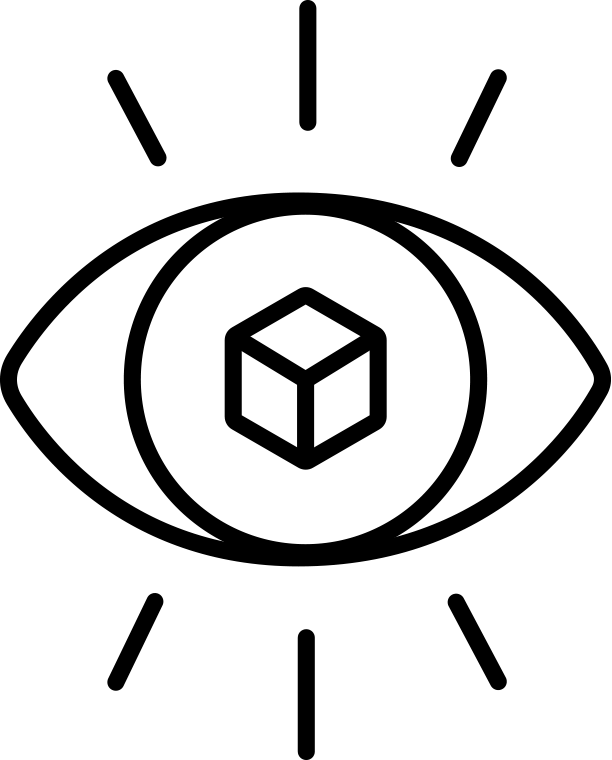
Hi,
Is there a way I can contact you about text edgefx update I cant find anything on your site and comments are closed on that page, thanks
You can e-mail me, go to the About Me page for my e-mail address. Thanks!
Great tutorial, I’m on the beginners curve here with C4D and I’ve had success with the animation, texturing, etc., but my viewport is not showing the text spline texture for some reason. It’s there in renders but not in the viewport. Tried a google search but not luck. Any chance you can take a moment to help me suss this out?
Hey there! One thing you might want to see is if this same thing happens if you turn the Front to Both. Sometimes this issue occurs due to the viewport mapping, but if it’s rendering fine in the render, might try turning the OpenGL off? Can you see the texture if you change the Projection from UVW to Cubic?
None of those worked HOWEVER I found that Line Texture had a color channel on it and when I deleted it suddenly it all worked! Thanks for the response, though! Again, really appreciate the tutorials.
Hi EJ,
I saw you post something about Octane allowing toon shader to happen a while back. Is that a thing yet? I’m trying to do a lot of cel/toon shading within my Octane workflow, but can’t figure out how to do it.
The Octane Toon shader seems to still be in development, no idea if/when it will come out!