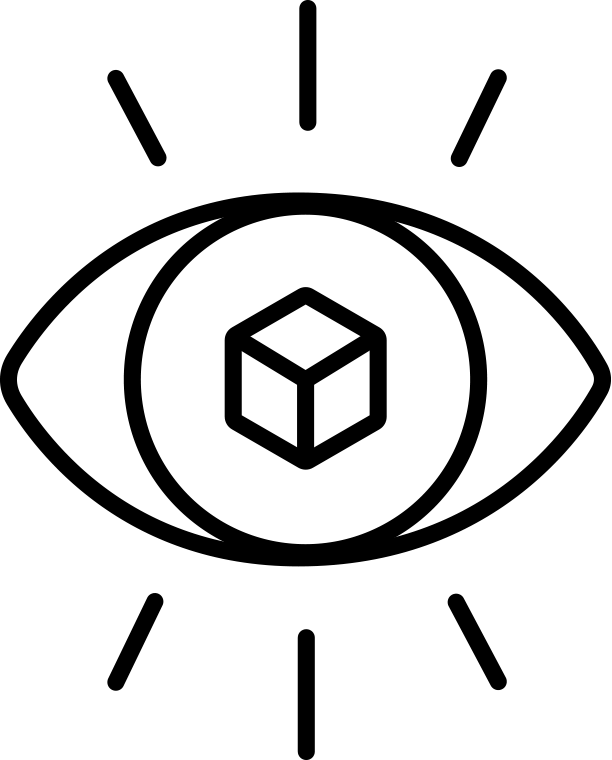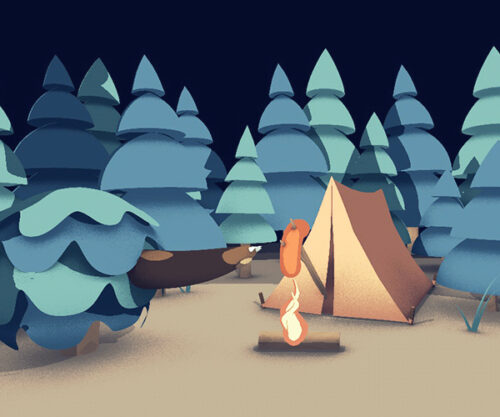Storage Bin is a unique workflow plugin for Cinema 4D that will change the way you work inside of C4D! Storage Bin assists the motion graphic artist by aiding the object creation, modeling, and everyday workflow processes by storing backups of object states as you work.

Storage Bin
Version: 1
Free
What is it?
Storage Bin is a unique workflow plugin for Cinema 4D that will change the way you work inside of C4D! Storage Bin assists the motion graphic artist by aiding the object creation, modeling, and everyday workflow processes by storing backups of object states as you work. Backups can then be compared and restored for later use if needed. It’s in the bin! Save your Cloner Objects, Motext, NURB/Generator objects, Sculpts, and model states, declutter your Object Manager, and let go of the fear of messing up in the middle of your work! No longer do you have to worry about manually making a copy before making an object editable! With Storage Bin, you can store your object states as you go with the ability to go back to an older state and continue on from there. You’ll never have to start from square one again!
How it Works
Interface
The Storage Bin Tag interface has 3 sections. The number of states, a state slider, state restoration options, and buttons used to restore or delete states.
Saving States
Click the “Save State” button to save your current object state.
Total State Counter
Once a state has been saved, the Total States counter and the Object State edit field will increment to show the proper number of object states for that object.
Toggling States
Once you have saved a new state, or 50 (if you’re that paranoid) you can just click the arrows up an down and it will toggle each state in your viewport like magic! It’s super easy and quick to compare states!
Restoring a State
Hopefully you don’t mess up, but if you do, you can always cycle back through your saved states by toggling your Object States edit field.
Restore Options
Once you’re looking at the object state that you wish to restore, simply push the “Restore State” button. This will create a copy of that state as a new state, thus preserving the original just in case! You also have restore options such as “Keep Current Tag Data” so it preserves your objects applied tags and “Maintain Original PSR” which is useful if you moved the object in any way, when you restore your alternate state, it inherits the PSR of your restored object.
Version Compatibility
Storage Bin requires Cinema 4D R12 (Broadcast or Studio version) and above. Storage Bin is fully compatible with R13 and above.
Ready to buy?
Storage Bin will change the way you work inside of Cinema 4D! Work more efficiently by never having to retrace your steps again. Storage Bin will back you up by always having your work progress saved. It’s in the bin!