
Since presenting for MAXON at NAB 2014, I’ve received a bunch of requests asking me to go further in depth on how I used the Cel Shader in a client spot in my presentation. In this tutorial, I’ll show you just that: how to create and apply a cool, stylistic, flat, illustrative 2D look to 3D objects in Cinema 4D. We will achieve this look by using the often overlooked Cel Shader & Spline Shader. Learning how to leverage C4D in your 2D workflow is critical when it comes to saving time creating elements and animating. If you’ve ever tried to make something look 3D with 2D objects, you know how painstaking it can be to sell the 3D depth using flat layers. I’ll also show how you can use the Cel Shader to apply shadows to objects with 100% luminance. One final note, be sure when you render to turn up the Anti-Aliasing settings as well as using a sharper Filter than Animation; such as Cubic (Still Image) or Sync so you have nice crisp edges in your animation to sell the 2D style.
Don’t have Sketch & Toon? You can still achieve 2D style shading using even Cinema 4D Lite! Find out how in this tutorial.
Here’s the tutorial I mention in this video that shows you how to create the text material using a Spline Shader that is applied on the ribbon element:
Using the Spline Shader in C4D to Create Text as a Material
And here’s my MAXON NAB 2014 Presentation where I go over many ways to use Cinema 4D in a 2D workflow:
My MAXON NAB 2014 Presentation
And here’s the scene file I used in this tutorial that you guys can mess around with:
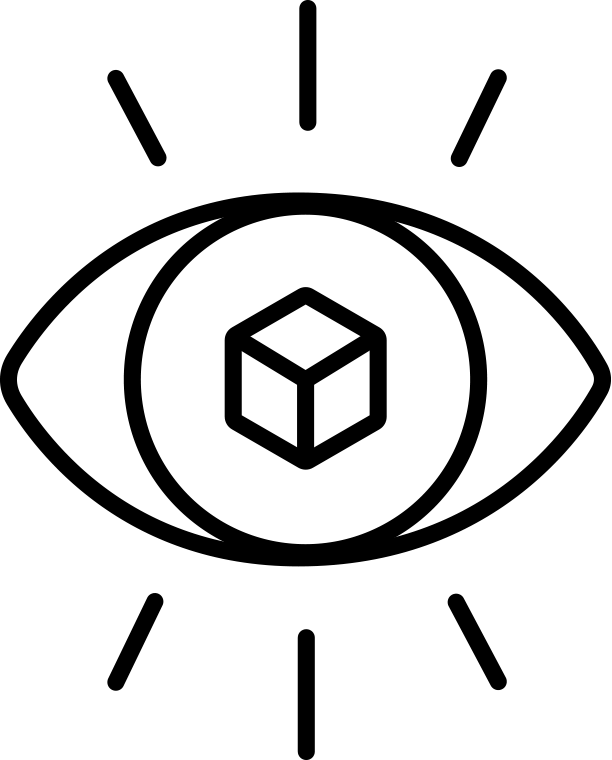
Super cool tutorial!! Thanks for it :D
Glad you liked it! Thanks Jorge!
Hee EJ, Great Tutorial, Thanks!
Thanks, Rem! Really appreciate that! :)
This is great and very practical. Definitely going to use these techniques in an upcoming ‘2d’ project. Thanks again!
I am using the Broadcast version of C4D (v15). I have a feeling the cell shader you are using is part of “Sketch and Toon” (which I do not have) is that correct? I can’t find it listed on the drop down so I am assuming that is why.
That is correct, unfortunately. Cineware doesn’t support Cel Shader either. Hopefully there is an update soon that fixes that!
Thanks. Excellent Tutorial, I enjoyed it. Your catchy graphic design of your “Ahoy” logo caught my eye, glad I found this.
Great stuff, thanks for sharing! I tried to emulate your cool file in Blender, hope you don’t mind. It does not have C4D’s mograph tools but I like it a lot, here’s a file if you are curious enough to check it -B3D is a free and small download- https://db.tt/ah0B1b8m (hope the link shows)
This was great, I also saw on your tumblr that you applied this shader to a lightning, and it looks very very cool. How did you do the lightning? this shell shader is kind of a wild animal, you can get a lot of results with it! anyway, thanks for the great effort on this.
Love this tut! Wondering though if you know if there’s any way to use an R15 file in AE using Cineware, and have it render the Cel Shader? Textures don’t come out when I have the Cel Shader on.
Yes! You have to make sure your renderer is set to the Cinema 4D R15 app file and not the Cineware renderer that it’s set by default. To do this, go to your Cineware effect and hit the Options button and you can choose the Cinema 4D R15 app path instead for both the renderer and viewer.
Brilliant tutorial. Just one question – I want to map an image onto the paper. I tried to do this using the laptop screen texture, but that doesn’t seem to accept the shadows. How would I need to go about this?
Labels: Cel Shader BarCode 2D Style 3D Objects Cinema 4D
If you want to use an image, you’ll need to create a Layer and multiply or overlay the texture on top of the Cel Shader layer for the shadows to pick up.
I wish there was a way to export from C4D to a vector format with all the shading fill colour maintained.
Oh my, learn so much from this, many thanks!
so glad I found this answer!
Hey thanks for the tutorial, all your work is amazing
– A little bit stumped with this one unfortunately, and I feel it would be a rather simple fix. Each time I play with the cel shader I end up with a very pixelated result
Would this be a result of the lighting? the model itself? or something completely different?
Is your Anti-Aliaising set high? Usually I go for a 1×1 Min & 8×8 Max. It may also be your model, apply a Subdivision Surface and see if that helps, or adjust the Phong tag angle to a higher value so you get smoother shading. Hope that helps!
I’m leaving this comment after about the 10th time coming back to this page to watch this video as a reference for various projects I’ve worked on. All of your S&T tutorial videos have been invaluable to me as I have learned C4D over the past few years. Thanks sooooo much, E.J.!!!!
Grayson! Can’t tell you how much your comment means to me! It’s because of folks like you that make all the work I put into creating tutorials and glad I can give back to a community that gave me so much. Let me know if there’s anything in Sketch & Toon you’d like to see in the future! Thank you so much for your support!
It may be due to your antialiasing settings in your Render Settings. Is it set to Geometry or Best? You should use Best. Let me know if that helps!
Not directly, you’d have to export out an image and vectorize it via Illustrator or some other app.
You can create a Layer Shader with a Cel Shader and the Image and use a blending mode like you would in Photoshop. I believe something like using Overlay should work. Hope that helps!
In AE, the default renderer is C4D Lite which doesn’t see the Cel Shader so you must go to the Cineware Options and select your R15 app as the renderer and not C4D lite. Let me know if you have any trouble!
Thank you sir!
EJ. This is fantastic Tutorial, everything is cleared about the shading. Thank you! you are super!
Awesome! Welcome to the wonderful world of cel shading!
Hi EJ, I would love to download the project files for this tutorial, but for someone reason the link no longer works. Any chance these are still available for download somewhere? As always, keep up the great work! Thanks!
Hi, the link download for C4D scene files is broken. Can you fix it?
Hey EJ! Great tutorial! But the download link for the project scene doesn’t work :(
Brilliant tut! But the scene file download link doesn’t work. Is it possible to fix it?