
In this exclusive Cineversity tutorial series, we’re going to learn how to create and manipulate Splines and get an introduction to Sweep Objects to create a 2D cel shaded style 3D cursive logo animation using Cinema 4D Lite. Then, you’ll discover how to easily apply cel shading to their objects to turn their objects into 2D elements using a few of the versatile tools inside C4D Lite. Then, I’ll give you little introduction into animating in Cinema 4D; covering keyframe creation, manipulation, and using the Timeline, all the while relating it with terms and techniques familiar to how one would animate using After Effects. Finally, I’ll cover how easy it is to seamlessly composite your 3D C4D Lite project with 2D effects in After Effects using Cineware, a live bridge between C4D Lite and After Effects. This course will help give After Effects users, or anyone new to Cinema 4D, the perfect starting point to begin becoming familiar with integrating Cinema 4D into their 2D pipeline. Let’s play with some 3D!
Tutorials
How to Create a Cursive Logo Using Splines
In this video we’ll create our cursive logo using the Spline tools inside Cinema 4D Lite.
Using Sweep Object to Create Cursive Logo Geometry
In After Effects, a path without a fill or stroke applied to it will not render in your composition. Similarly, in Cinema 4D Lite, a spline will not render until you use another object to generate 3D geometry with it. In this video, we’ll cover how we generate 3D geometry from our cursive splines using a Generator Object called Sweep Objects.
Giving Z Depth to Splines
Since we’re working in 3D space, we can add Z depth to our spline by adjusting our spline points in Z space.
Add 2D Cel Materials to Cursive Logo
Now to add some color to our 3D cursive logo by apply 2D cel style shading using what’s called the Lumas Shader.
Animating the Cursive Logo
With our cursive logo looking good with our cel shading applied, we’ll utilize some of the options inside our Sweep Objects to animate our cursive logo onto the screen.
Render Settings for Cineware & AE Compositing
Now that you made a fun 2D style cursive logo animation in Cinema 4D Lite, it’s time to prep it for being composited in After Effects.
What’s in the Full Version of Cinema 4D?
If you’re looking to unlock the full potential of what Cinema 4D has to offer, the Broadcast and Studio versions include a deformer called Spline Wrap that can take any piece of geometry and wrap it along a spline, opening up a ton of possibilities when it comes to create cursive logos.
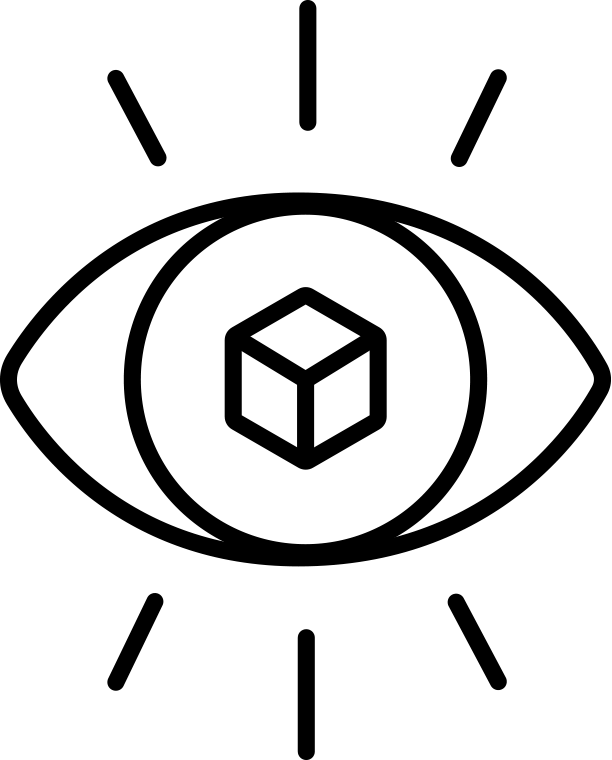
Thanks so much for posting this, I wanted to share mine:
http://giphy.com/gifs/animation-hello-hi-26uflx833zUfLpSP6
Nice!!! Thanks for sharing, Eve! Hope you found the training helpfuL!!
I definitely did, I’m new to this site but I will definitely be following more tutorials. Thank you for taking the time to do this!
Thank you for the videos !
I share mine : https://blancovalentine.myportfolio.com/bxl-character-animation-cinema-4d
greets from Brussels (Belgium) !
This is SO GOOD! Thanks so much for sharing! Really great job!!!
Hi EJ, thanks for the tutorial, very nice!
I’ve done this: http://danielezanini.com/wp-content/uploads/2016/09/Dan.gif
Clear and accessible, thanks! Special thanks for English:):):) Good luck!!!
greets fm St.Petersburg (Ru)
Hi EJ!
Just wondering how you got the tapers at the end of your letters. I feel like it’s gotta be easy…..but I can’t figure it out! Thanks! Loved making this!
Hey E.J.,
The videos you have for this tutorial aren’t showing up at all.
Weird! I tested on multiple devices and I can see them. Are you seeing the Vimeo video container windows at all or is it just blank?
You’re an amazing guy
No no no, YOU are, my man! :)
Hello! I am very glad I found Your lessons! They are wonderful! I don’t know very well English language but I still understand.I try to repeat and record what you are doing is great! Thank You for Your work!
Thanks for your kind words! Glad you’re enjoying my videos!.
Thanks alot for your contribution:D
Thanks a lot for watching!!
Those are the Caps options that I go over in the second video!
Hey Thanks for this amazing tutorial. i am still a beginner so if you give quick tip to create those splash, it will be more helpfull. Thanks!!
I would like to ask, can teach me how those water droplets animation is produced?
You’re amazing, kindly please tell me how did you do those water splashes?
I was going to ask the same question as the last 3 folks – how did you do the splashes? I was thinking, probably the same process with the letter, then opacity in AE? please share … thanks EJ
It was just a 3D stroke effect in After effects with a bit of taper
thanks for the response … it’s really helpful
Hi there EJ,
Thank you so much for this fabulous series of tutorials, they are so detailed yet easy to follow. Perfect!
Here is my version to celebrate the sakura viewing season we are in: https://media.giphy.com/media/3ohzdEUcszOngQvPSo/giphy.gif
Thanks again! =^.^=
Amazing! All of your tutorials are very helpful, but these 2D 3D flat animations are stand out for me, love them. And Lumas Cel Shading effect in Cinema 4D lite is gold tip! Keep doing what are you doing!
Glad to hear it, Otari! Thanks for your support!
Thanks for the tutorial, it was very helpful i made this for a project on my job and i the results were satisficing
https://media.giphy.com/media/zmpMRgWf1oKys/giphy.gif
Thanks for the tutorial, it was very helpful
https://media.giphy.com/media/zmpMRgWf1oKys/giphy.gif
That’s awesome! Love the splashes! Thanks for sharing!
Lovely job!!! Thanks for sharing, Jessica! (Your cursive writing is so neat!!!!) :)
Hi is this trick available also in C4d R17 , that is the version that ive been using thankyou master.
Indeed it is! Try it out!
Hi EJ I’m following your tutorial and when I import my lines from illustrator to C4d the ends of all my paths have automatically created a line to connect the start and the end of the path, do you know why this is happening and how I can get rid of it?
Thanks!
Sure! On each spline there’s a “Close Spline” option that will automatically close the spline, so just uncheck that and you should be good!
Oh yeah, thanks man! Feel a bit silly now for not seeing it in the first place
Thank you for these amazing and easy to digest tutorials, you are a stellar teacher!
I have a question – how on earth do you get your geometry so smooth? I’ve tried so many things and I have these super awkward edges..
Thanks Amanda! So in the Spline options is an Intermediate Points Angle, by default this is set to 5º, but if you bring it down to 0º, it should smooth out those splines. If its the actual geometry you’re wondering about, I would just make sure you up the subdividions on your geometry, say, a Cube, and make sure there’s a good amount of subdivisions to smooth it out! Good luck!
This was an Awesome tutorial!, this is what I came up with:
https://vimeo.com/222986196
Hope you like it !
Keep doing Awesome Tutorials :D.
I don’t know what it says but I like it! :) Thanks for sharing!
Ah, sorry about that.. it says “Happy Feast”
Glad you liked it :D
It seems Layer Shader is not included in the R19 release of Cinema 4D Lite. Is it still possible to achieve this illustrative effect without it? Thanks so much for your insight.
EJ,
Thanks so much for the well documented tutorial! Question, I noticed on your Tumblr page you have a very similar effect on the word “Seattle” but it’s sort of undulating and moving. What effect did you use to create that?!
I’m wondering the same thing. I’ve seen you use that shading technique in a number of these tutorials and that’s always where I get hung up because it doesn’t seem to be an option anymore. Any recommendations on new techniques would be super helpful and appreciated!
That was a random effector randomly moving the position of the spline points!
It’s a HUGE pain in the butt because MAXON for some reason decided to remove creation of the Layer shader in R19, but if you had a previously made material with Layer Shader, it will work. So only recommendation I have is to not use R19, OR create your materials in R16 and then bring them into R19.
Hello ,
I use c4d R20 but i can’t get the same result and also the material colors are not smooth like in your tutorial.
regards
It’s an awesome video series and I got one question from importing from AE to C4d is that when i created letter path using just the line stroke in AE, when it’s imported to C4d, the line stroke turned to letter path instead of just pure single line letter. please help.
did you do the “text to outlines” command that converts editable text in AE to path shapes?
Great tutorial bro. You’ve been teaching a generation. Tks a lot.
Appreciate the kind words, sir!