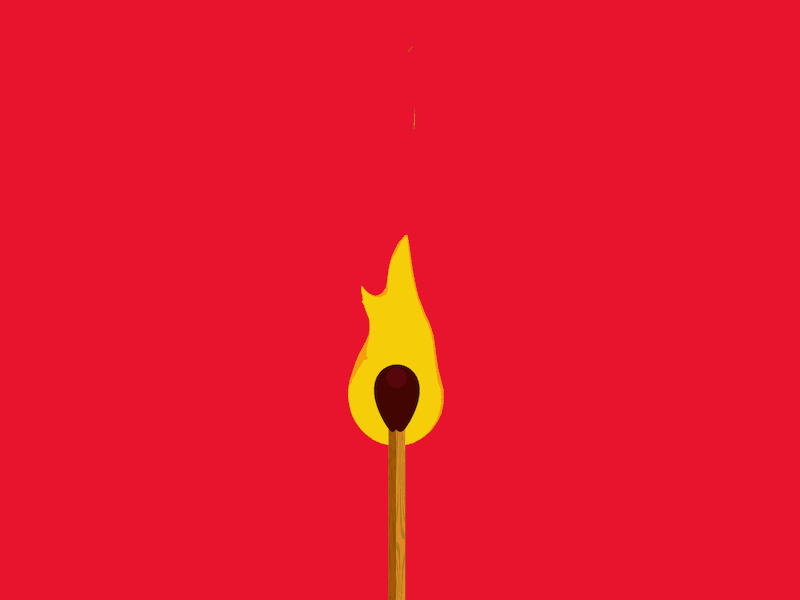
In this tutorial, I’ll show you how to create cool, stylized, cartoon style 2D fire effects using just Cinema 4D. We’ll start out by going over how to set up your scene to get the flat 2D shading using the Cel Shader as well as how to set up your camera & lighting. Then I’ll show you how to create the flame using a bunch of techniques that I also go over in my Cel Shader Paint Strokes tutorial and also show you how to tweak it to get different types of flames. Finally, I’ll cover how I used the Normal Direction shader to be able to see through our 3D flame geometry to see the match stick. If you have any questions, be sure to hit me in the comments below! Have fun and if you make something with this technique, be sure to share it! Enjoy!
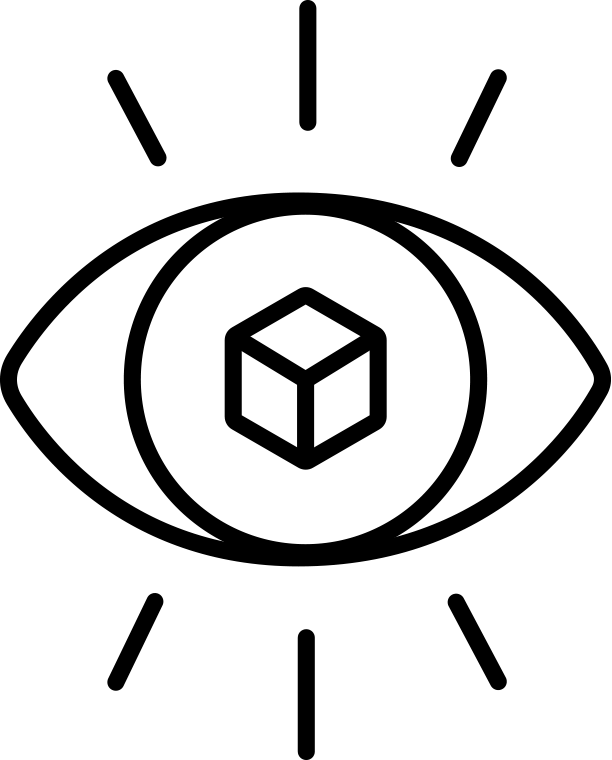
Hi!
I did exactly what the tutorial says and the smoothing deformer doesn’t work, I don’t understand why. Do you have an idea why it won’t work? Tnaks!
What version of C4D are you using? I’ve found through feedback that unfortunately if you’re using a version of C4D prior to R15 apparently the Smoothing Deformer doesn’t work with Metaball.
It must be it…I’m using C4D R13. :(
Great to know, though. It was driving me crazy.
Thank you so much! Great tutorial!
Hey EJ fascinated by your work on c4d projects, have one favour to ask about a video though. Could you do a tutorial on fade out animations? Recently started using c4d myself but I was told that fade animations are kinda tricky or not possible in c4d.
Smart as usual ;)
Hi EJ. First off thanks for the tutorials and models, they’re great for a noob like me. Also really digging the lessons on Lynda. Just curious if you know possibly what’s happening here. I made a flame of my own in the attached editor image. But when I render, I get this ball that sputters tiny specs of fire as oppose to the big flame, lol. No worries if you’re not sure what’s happening, you’ve been a big enough help already.
Thanks,
Mark
Did you ever find a reason for this issue? seems im having the same problem!
Looks fine in the render preview, but then when its rendered to the picture viewer it looks totally different :S
Might want to check the render and viewport subdivisions on the Metaball! If those dont match up youll see a difference in viewport render vs. actual render.
Hey EJ, sweet tutorial. Are you not able to do multiple instances of this flame? I tried to copy it and offset it but it wasn’t showing up. Does it have to do with the metaball?
Hey There! Not sure, youd have to make sure you copy everything and Instances won’t work because I dont believe Particles work with Instances
i’m using c4d 15.008 but still the smoothing not working
That’s not the latest version, should be a newer version than that where the smoothing is fixed
Hi EJ,
I am also having same problem in final render. Even Render and viewport subdivision values are also same . Actual render just doesn’t come out close to the viewport render.
solved while looking in comments !
Hey Im using R14 hence the smoothing is not working. Is there any workaround for this without needing to upgrade to R15? Such as baking the metaball or some sort so that the smoothing deformer can read ’em? Anyways its a great tutorial nonetheless. Its just that this bugs me a lot. would love to find a solution without spending money upgrading to R15.
HI thanks for the great work. Wondered how you achieved the wood effect match?
Hi James,
I managed to get a wood effect using an additional image layer (searched cartoon wood grain on google images – chose a simple black and white one) on the cell shader, and then setting it to multiply, with a low transparency (20-30%).
is there any alternative to make this effect on c4d r15?
If you update to the latest version of R15 (there was a service pack update) this will work perfectly!
Hello ! great tutorial! opened my mind
That’s awesome to hear! Happy to help! Thanks for watching!
I know this is an old tutorial now, but I just wanted to say I still think it’s great, and as far as I can see online it’s totally unique.
My only problem is that when I was doing the material for colouring, I could not achieve the same effect as you. When using the default spherical projection it colours the bottom half one colour and the top half the other colour. The only option that got close was by using ‘shrink wrapping’ as my projection, but even that was obviously not the same as yours. Curious to know what options you use, as my material and shader settings are identical to what you use in the tutorial.
Though I’m using R21, so perhaps things have changed since then.
Hey Neil thanks! The coloring is using Sketch & Toon via lights, so it’s all light based and using the Cel Shader materials to control where the gradient is mapped. Hope that helps!